If you think about it, your router is the mediator between your private home network and the world wide web. So, whatever Internet information you download, access, or connect to through your router, can be logged by your router, right?
A home router logs the events of admin activities, uptime, and all devices that connect to it. However, the activity log of specific users must be manually enabled on most routers. Most wireless routers have web monitoring or browsing activity logging turned off unless explicitly turned on in the router’s admin settings.
Is your router logging your activities, and what happens to this activity log? Is it saved forever? Is it purged frequently? Is it accessible by your ISP or available to others connected to your same home network? Should you trust any network you connect to?
What Internet Browsing Activity Can the Network Admin See?
From a network level, if you are checking e-mails, looking at photos from your vacation gallery, or reading an article about how to quit your job, the WiFi admin will not be able to see the type of content that you are viewing.
However, they (and your spying Internet Service Provider) will be able to view the IP addresses and the URL domain names of the websites you visit. And from this, they can extrapolate what kind of content you’re viewing — are you actually doing work research, are you searching for your next vehicle, planning a backyard project, etc.
And for the record, while they won’t be able to see the exact pr0n video you’re downloading, they will be able to see which page you were on for those 14 minutes at 2pm on Thursday, so they can easily find out what it was.
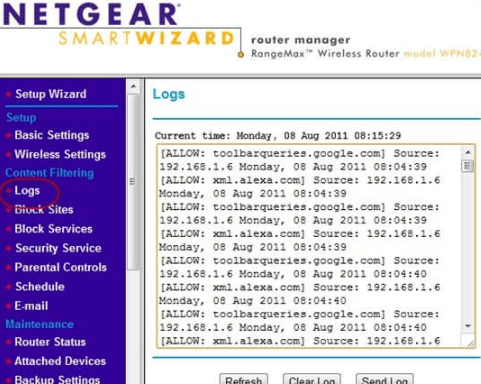
Great. Now you know a what info is available to the network, but what is saved on the router itself? The router is the least of your worries, but you can check router history to see if it is logging your device IP.
Router Activity Tracking
There is no direct way to access someone’s search history – even if they are connected to your home router. That said, you or your employer or the owner of the network can set up a router to log a user’s browser history.
Privacy alert: Tracking a user’s web and router logs is illegal unless you are doing so for yourself or for your underage child, in your own home. Tracking employees is not a good idea, whether they find out about it or not, unless they consent to the collection of such data.
By monitoring user activity through your router, you or an employer can be a bit more discreet about monitoring web activity. Tracking web activity at a router level is also harder to detect and remove by the computer user.
By enabling activity tracking, your router will store all sites users visit – even ones that were accessed through Incognito or Private Mode.
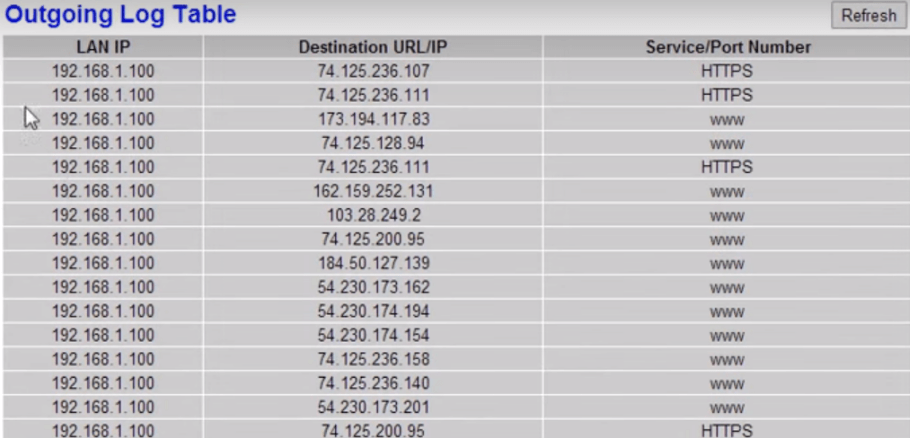
To Enable Activity Tracking: For Monitoring of Kids, Employees
- When you log into your router, look for a page that displays all the IP addresses of connected devices.
- Click on Logs or View Logs or something similar.
- You will see a list of domains or destination IPs related to the IP address of the user/device. If you know your IP address or the IP address of your child’s phone or laptop, you can now set the router to track their internet activity.
- The activity log is disabled by default, so to track, you must first enable the feature.
To View and Delete Router History Activity Logs
Unless you have enabled the logging of specific devices that connect to your router, you will not see which web pages they accessed. Instead, depending on your router, the router will log and store events relevant to the router itself, such as:
- the login of users or admins.
- DHCP requests and responses.
- Firewall rules allowing or denying the browsing of users or IP addresses.
- Possible intrusions or attempted attacks detected by the firewall.
- A web filter list of denied sites requested by users.
- Blocked advertisements.
If your router has enabled the logging of web history for all users or for specific IP addresses, you can see what info your router is storing.
To view your router web history activity logs, the process looks generally like this:
- Launch a web browser from a computer or mobile device that is connected to your router’s network.
- Log into your router’s admin panel.
- Select ADVANCED > Administration or Wireless > Logs.
- Delete or clear the router log entries, by clicking the “Delete” or “Clear Log” button.
The activity log is a detailed record of the websites you have accessed or attempted to access and other router actions. Only a limited number of entries are stored in the activity log, as routers don’t have tons of memory.
Different routers store different things; depending on the make, model, and firmware in your router, the process (if the functionality exists) differs.
Your router log access may vary, but here is how to view the activity logs of a popular router brand.
To view the activity logs of a Netgear Nighthawk router:
- Launch a web browser from a computer or mobile device that is connected to your router’s network.
- Type http://www.routerlogin.net or http://www.routerlogin.com into your web browser’s address bar.
- Click Enter or tap Search.
A login screen displays. - Enter the router user name and password.
The user name is admin. The default password is password. The user name and password are case-sensitive.
If you forgot your password, see How do I recover my NETGEAR admin password using the password recovery feature?.
The BASIC Home screen displays. - Select ADVANCED > Administration > Logs.
The Logs screen shows the following information:- Date and time. The date and time the log entry was recorded.
- Source IP. The IP address of the initiating device for this log entry.
- Target address. The name or IP address of the website or news group visited or to which access was attempted.
- Action. The action that occurred, such as whether Internet access was blocked or allowed.
- To refresh the log page, click the Refresh button.
- To clear the log entries, click the Clear Log button.
- To email the log immediately, click the Send Log button.
Memory in Your Router
Limited memory and processing power. Most routers do not have enough onboard memory nor space for long-term storage. So unless the router stores data on an attached device or cloud server, you have little chance of recovering much web history data on your router.
Necessary logging. Mainly a router will only store what in needs to log for troubleshooting purposes. Logs about what connections are made to where, especially if your router allows many connections from many devices, take up a lot of space and memory resources, and can even crash your router or cause it to malfunction.
Reboot your router. This is why rebooting your router every week or so, depending on your network, can help clear its cache and reset the connection so your router will work reliably. This is a strategy of intentionally crashing your router with a scheduled reboot to avoid having it crash itself in the middle of an important video call.
Speaking of clearing your router and wiping it clean, you can read more about that in “what to do when buying/selling a used router“.