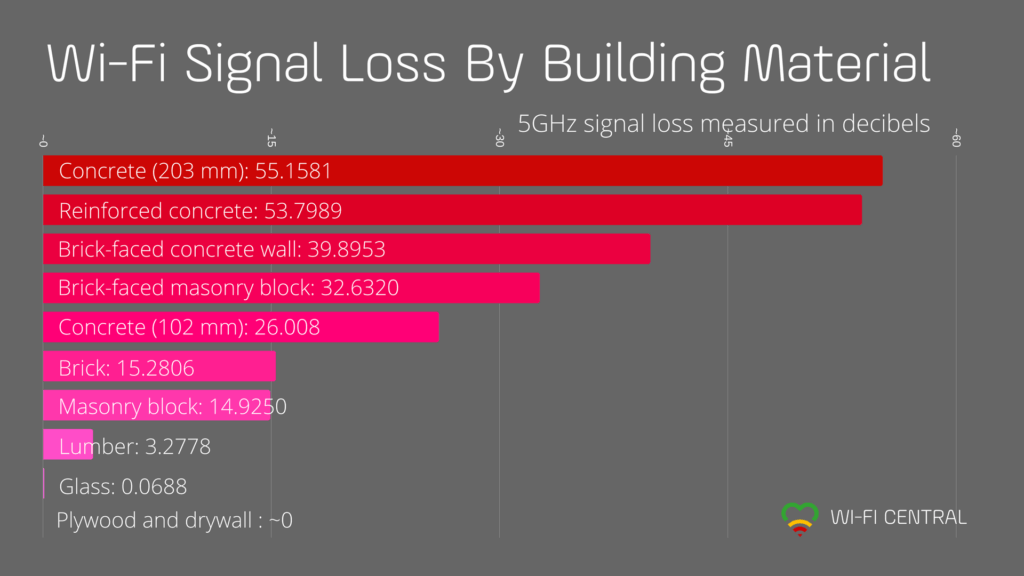Home routers often contain an Access Point in the same box, and the Access Point is the wireless signal to which your wireless devices can connect to your home network. Knowing that WiFi signals travel on certain frequencies, where should your router be placed for optimal WiFi coverage?
For best WiFi coverage, place the router in the most central location of your home as possible, where attenuation is minimal. Wireless signals tend to be stronger below the router than above it, so when placing the router, the higher the better. Consider placing the modem and router upstairs, if possible. Everything from building materials like steel and concrete to aquariums and electronic interference can weaken and disrupt WiFi signals.
Choose a router that is rated for the coverage of your home’s square footage and your signal should be adequate in most situations, but some placements are better than others in optimizing your WiFi coverage.
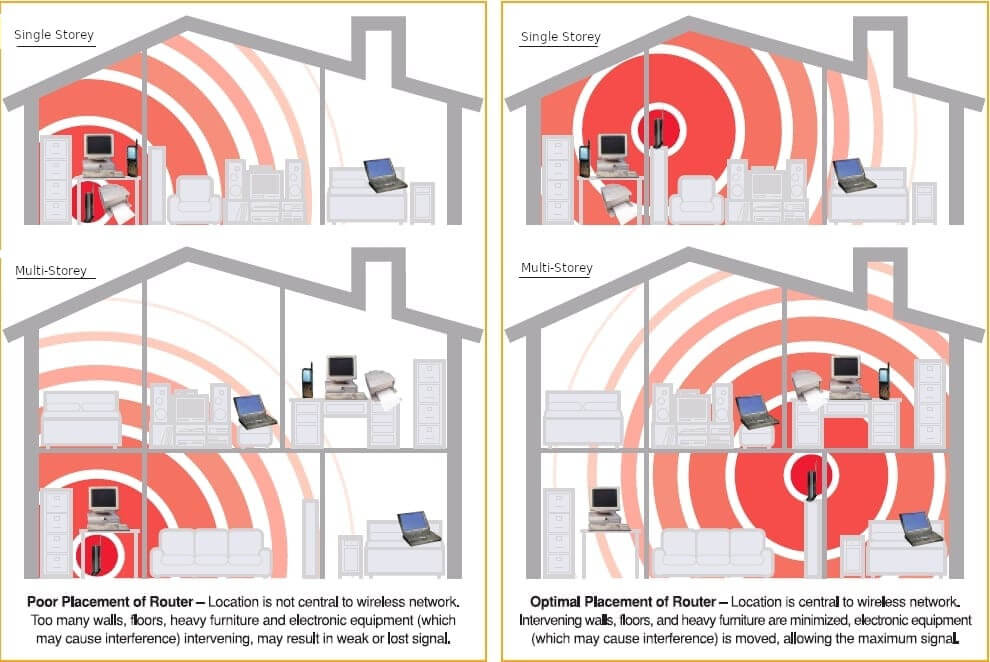
Things That Block Your WiFi Signal
To avoid coverage issues in your home, choose a central location in your home away from the things that weaken your WiFi network.
Attenuation is whatever can interrupt your WiFi signal and weaken its strength.
When choosing the location for your router, sometimes practical constraints mean the router won’t be in the absolute ideal spot in your house. But make a decent placement if you consider the following:
Examples of things that interrupt or weaken WiFi signals:
- Water and humidity — beware of humid climates and rooms lined with aquariums.
- Thick concrete walls or features made of metal or brick. A network broadcasting at 5GHz is faster at short distances but depends on having a clear line of sight between the wireless Access Point or router and your wireless laptop or phone.
- Other wireless devices operating on the same frequency or channel as your WiFi router, such as microwaves, baby monitors, walkie-talkies and other radios. Older 802.11 b/g/n WiFi standards (2.4GHz band) are more susceptible.
- Also touch-controlled lamps, electric bug zappers, ultrasonic pest control devices, heating pads, electric blankets, toaster ovens, smart TV…
- Bluetooth! Your wireless headsets, keyboards, mice, and speakers can interfere with your router WiFi signals. Bluetooth uses a technology called frequency hopping, which means it jumps around the 2.4 GHz band, up to 1600 times per second. That’s a lot of skipping. Worst case scenario, your WiFi Access Point will automatically change the channel to avoid the interference — a good idea but doomed in this case, as Bluetooth will hop through all the WiFi channels anyway, potentially causing connections to drop. Older computer tech in particular will need several seconds to reconnect if the Access Point changes to a different channel.
- If your router or other wireless Access Point is located inside a metal cabinet. To hide your router without blocking the signal, store both the modem and router in a woven basket with holes, for example, then place on top of a shelf or somewhere that works for you.
- Other networks operating on the same band, i.e. your neighbours’ WiFi networks.
- Separate Wireless Networks in Your Own Home. If you have multiple wireless networks in your home that are being broadcast by several routers, this can cause more disruption than your neighbours’ various networks. If your home network situation requires that you have multiple logins with different access levels, it is best (for your WiFi network performance) to setup a guest network with its own network name (SSID) on the same router or Access Point as the primary network.
When many networks are located closely together, for example in apartment buildings, this will affect the wireless capacity. For equipment on the 2.4 GHz band, neighbouring networks are the single largest source of interference on the wireless network.
Knowing this information, avoid placing your router near those things. Easy!
And now for the best places to put your WiFi router:
- As high as possible, on top of a cabinet, dresser, bookshelf, etc. in a room near the center of your home
- Preferable in a large open space without walls lined with mirrors or aquariums
- In a room facing an open doorway
- Spaces like a formal dining room that are centrally located but not usually full of well-hydrated people
- In rooms with walls made of something less dense than concrete or brick
Note: Keep in mind that newer laptops, phones, speakers, and other devices will have better WiFi adapters that are more sensitive and powerful than those on older hardware. So if you can, it makes sense to use your older tech as close to the router as possible, and let the newer devices be farther away.
Router placement is important for a strong internet connection.
- Keep your router away from other devices that use radio waves
- Angle your router’s antennas in different directions
- Consider which floor you’ll place your router on in multi-story homes
- Upgrade to a mesh network or use powerline adapters for large houses
- Turn the transmission power up (some routers have settings which let you adjust signal strength).
Will a Router Work in the Basement?
Sometimes your cable or DSL service just so happens to enter the basement, and that is where your modem sits. So how can you get a solid WiFi signal upstairs, whether you have a 2-storey home or just a wide area to cover?
As you may have guessed, if you keep your router in the basement, you will likely notice a weak WiFi signal upstairs. This is expected, thanks to physics.
A router will work just fine in the basement, but its WiFi signal won’t reach very far, especially if you have heating flooring or metal pipes and other thick walls separating your modem from your router or your router WiFi from your computer devices.
If you can move your router, consider running an Ethernet cord from your basement modem up into a router upstairs.
A slight variation if you need or want to keep both your modem and router in the basement: you might be better off using a basic wired router in the basement and connecting it to an Access Point on an upper floor or somewhere central in the house, via Ethernet.
Here’s the idea: If your modem and router are in the basement, you can work with the arrangement by running an Ethernet cable up to each floor (if possible) or even just to one floor. From there, you can attach a second router or an Access Point, creating a strong signal to which your wireless devices on that floor can connect.
Mesh Network Option
If you have a huge house, you may be considering adding a few Access Points in a mesh network, which replaces the traditional single router with several devices dotted around the home. By working together, these boxes provide a net of wireless signals, which, in theory, should eliminate all the dead zones in your house. This is usually overkill and gives you an abundance of WiFi, but who needs that much WiFi, especially when a wired network is superior anyway?
Use Access Points on Each Floor
If you live in a two- or three-storey house, with something dense like concrete and metal in the floors, consider adding old routers in AP mode on each floor if you want WiFi in your whole house.
Go Wired
Wired internet access has two key advantages that make it better than WiFi for stationary computers: security and speed. With a wired connection, you don’t need to worry about signal interference, and your network itself is safer without your router broadcasting its network to the world (or just to your neighbours).
For a wired router, the question of placement doesn’t matter as long as it is connected to the modem via the shortest Ethernet cable possible, and connected to your computer via a Cat5e or 6 cable not exceeding 100 meters (around 328 feet).
If you want a faster wired connection, you could also use a powerline adapter to utilize the existing electrical circuitry in your home.
Check here for other ideas about what to do if your router is too far away.