If you want a secure and affordable alternative to more expensive cold storage options like a Trezor or Ledger, but you still want the easy access to your wallet that a paper wallet doesn’t provide, then consider making your own USB cryptocurrency wallet.
All you need is a Live Linux operating system installed on the USB drive, and then to install whichever wallets you want, making sure the USB has persistence enabled.
For Bitcoin, Use TailsOS as a USB Crypto Wallet
Use a Live Linux USB installed on a USB stick that is encrypted and large enough to hold the number of wallets you choose to create within it.
Tails OS
TailsOS is an obvious top choice, as it utilizes a Tor network for all internet activities, thus encrypting and anonymizing your connection.
When installing TailsOS, choose the option to save the files persistently in its persistent storage. Everything in the persistent storage will be secure and encrypted with password protection.
What you’ll need to do:
- Grab an empty USB (or one you don’t mind erasing and dedicating to this purpose) of at least 8GB
- Download your preferred ISO burner of choice: Balena Etcher, Rufus, UNetBootin, etc.
- Download the Tails IMG file
- Install the Tails IMG to your USB drive using your Balena Etcher or Rufus or …
- Once installed, plug your TailsOS USB into your computer or another laptop
- Boot the machine from USB to make sure your new soon-to-be-crypto wallet works
Configure the Persistent Storage for TailsOS
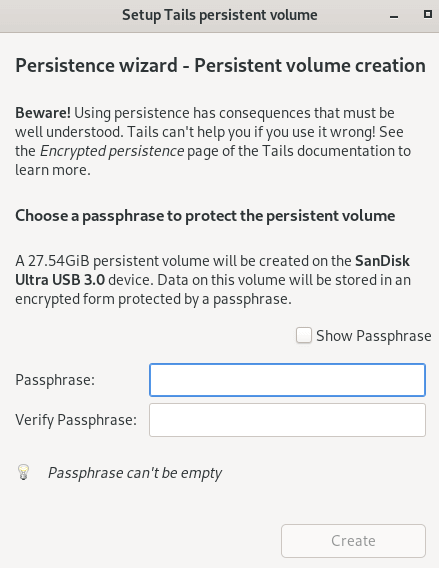
- Click on the applications menu in the top-left corner and choose ‘configure persistent volume’
- You will see the above persistent volume setup window
- Create and verify a passphrase
- Choose which folders or services you want in the persistent storage. Persistent storage means the data stored within it will be there the next time you use your USB — it will persist — unlike everything else outside of that storage, such as your browsing history.
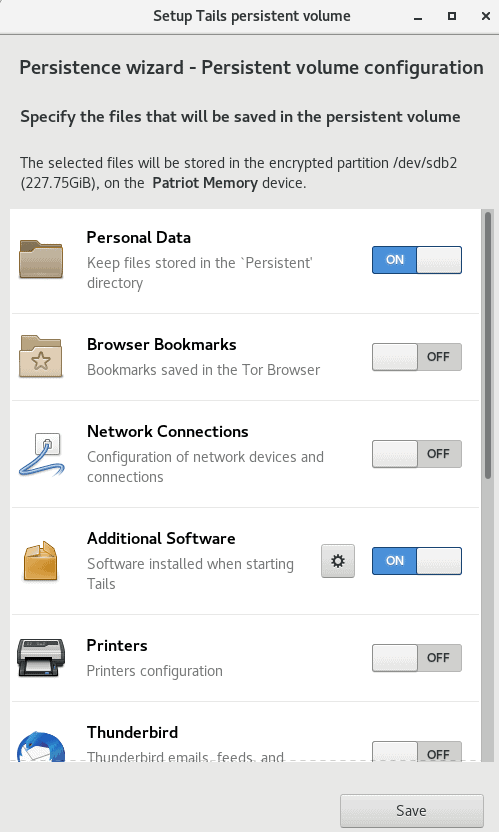
There is a now a Persistent folder in the home directory where you will save your crypto wallets.
You can open the Persistent folder from Places -> Persistent.
Make a backup of the encrypted persistent folder. Copy it to another USB or external drive for safekeeping. Do your due diligence; USB sticks can become corrupted or damaged at any time.
Storing Your Crypto Keys in Tails
- If you are storing bitcoin, you’re in luck as the Electrum Bitcoin Wallet is pre-installed in Tails.
- You can also store passcodes and keys within KeepAssX, a password manager also installed in Tails.
- If you want to store a fungible currency like Monero on Tails, you’ll have to install a wallet for Monero.
Find other wallets and see if they will install properly on your new wallet.
- If you’d prefer to skip the computer stuff altogether and store your keys offline on paper, then just write your secret words (usually 12 or 24) on a piece of paper or metal and stow them away for the long haul. If you choose to make a paper wallet for your Monero, follow these instructions.
Quick and Easy Pirate Chain USB Cold Storage Wallet
Pirate Chain (ARRR) has its own USB-powered wallet. Pirate Chain created the Pirate OS (called Ghostship) that connects via a Tor node to give more wallet privacy and security. The operating system installation automatically encrypts the USB drive during install.
To create your Pirate Chain USB wallet:
- Have a USB key with a 4GB capacity at minimum that you can erase and use as a dedicated wallet for ARRR.
- Download the Rufus application to your desktop
- Download Pirate OS and unzip the tar.gz file
- Burn the OS image onto the USB utilizing Rufus
- You now have a Pirate OS with the pre-installed Pirate Chain Lite Wallet
- This USB is a dedicated Pirate Chain wallet and will not hold other cryptocurrencies
Simpler DIY Cold Wallet: Encrypted Passwords on a USB Stick Utilizing VeraCrypt
As long as you have your passphrase (seed words) for your wallet, you can reconstitute your private key. So, while you’re busy memorizing your 12- or 24-word seed words, why not also encrypt those important words and keys in a bunch of USB sticks you can hide all over the place?
Encrypted, of course.
Important note – how to use the outer volume without corrupting the inner volume:
Because it is considered “free space,” you could easily accidentally overwrite the inner hidden volume’s contents by accident. This will definitely cause problems if you forget you have a hidden volume on your USB stick.
The solution for those creating a cold storage wallet: When mounting the outer volume, you need to go into mount options and select to protect the hidden volume, which will require the hidden volume password. This means any attempts to write to the “free space” of the hidden volume will result in a write error, preventing you from overwriting any hidden data.
Crisis averted.
- Next, download KeePassXC (more about importing your passwords to KeePassXC From Lastpass).
- Add a KeePassXC database to your hidden folder.
- Edit your password database. Add your crypto wallets as entries. For each wallet you own, carefully copy and paste your seed words and private keys (if applicable) and public keys to your encrypted password database.