If you want to make network-wide DNS changes to your home network, you need access to your router. But what if you forget your router IP address, or you are helping a friend or family member setup their home network and they are using an unfamiliar router without a manual containing the login credentials?
Never fear, for you have this useful table reference of default IP addresses assigned to popular routers.
If your specific router is not listed here, simply search startpage.com for “Default IP address for Asus RT-AC68U” (or whatever your specific router model happens to be).
Ask Your Computer for the Router IP Address
To log in to your router, first you need to access your router’s web interface. The interface is found at the router’s IP address. So how do you find your router’s IP address?
Easy — if your computer is already connected to your router’s network, just ask your computer.
How to Find Your Router’s IP Address & Log Into It (Windows)
- In Windows, you can find the IP address of the router by clicking Start on the task bar menu and typing CMD into the box
- Once you enter the CMD command, the command prompt having a black screen will open up.
- Enter the command ipconfig in the command prompt to display the default IP settings and configuration of the system, including the connected router.
- Look for the Default Gateway. Usually the default router IP address will look something like 192.168.1.1
- Type your router’s IP address into the URL bar of a browser while you are connected to your network.
- Consult your router’s manual to determine your router login credentials, the sticker on the back of the router, or use the table above.
- Log in!
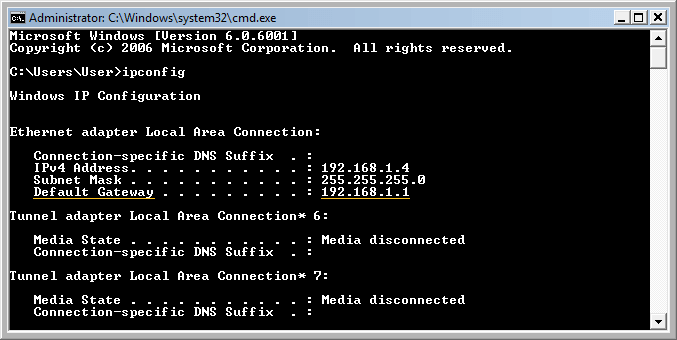
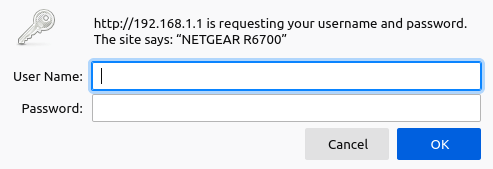
Find your Router IP to Log In (Linux)
In Linux, you can find the router’s address (called Default Route in this version of Linux Mint) by clicking the Network icon in the task bar, then clicking on Connection Information. Select the network for the router, if it is not the only network tab available.
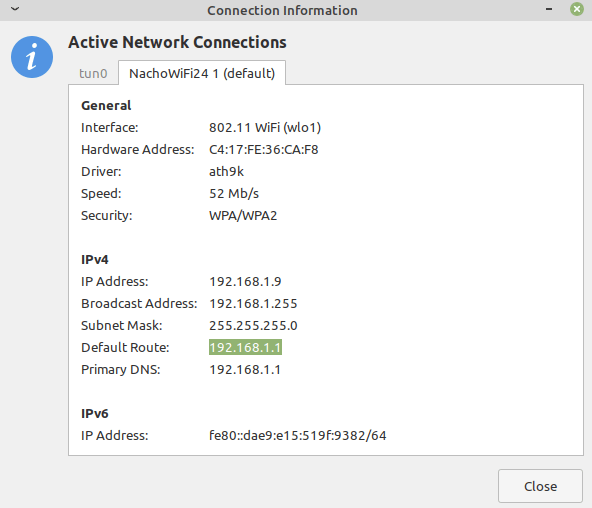
| Router Brand | Login IP |
|---|---|
| 2Wire | 192.168.1.1 192.168.0.1 192.168.1.254 10.0.0.138 |
| 3Com | 192.168.1.1 192.168.2.1 |
| Actiontec | 192.168.1.1 192.168.0.1 192.168.2.1 192.168.254.254 |
| Airlink | 192.168.1.1 192.168.2.1 |
| Airlive | 192.168.2.1 |
| Airties | 192.168.2.1 |
| Apple | 10.0.1.1 |
| Amped Wireless | 192.168.3.1 |
| Asus | 192.168.1.1 192.168.2.1 10.10.1.1 |
| Aztech | 192.168.1.1 192.168.2.1 192.168.1.254 192.168.254.254 |
| Belkin | 192.168.1.1 192.168.2.1 10.0.0.2 10.1.1.1 |
| Billion | 192.168.1.254 10.0.0.2 |
| Buffalo | 192.168.1.1 192.168.11.1 |
| Cisco | 192.168.1.1 192.168.0.30 192.168.0.50 10.0.0.1 10.0.0.2 |
| D-Link | 192.168.1.1 192.168.0.1 192.168.0.10 192.168.0.101 192.168.0.30 192.168.0.50 192.168.1.254 192.168.15.1 192.168.254.254 10.0.0.1 10.0.0.2 10.1.1.1 10.90.90.90 |
| Dell | 192.168.1.1 |
| Edimax | 192.168.2.1 |
| Eero | 192.168.0.1 |
| Eminent | 192.168.1.1 192.168.0.1 192.168.8.1 |
| Gigabyte | 192.168.1.254 |
| 192.168.86.1 192.168.0.1 | |
| Hawking | 192.168.1.200 192.168.1.254 |
| Huawei | 192.168.1.1 192.168.0.1 192.168.3.1 192.168.8.1 192.168.100.1 10.0.0.138 |
| LevelOne | 192.168.0.1 192.168.123.254 |
| Linksys | 192.168.1.1 192.168.0.1 192.168.1.10 192.168.1.210 192.168.1.254 192.168.1.99 192.168.15.1 192.168.16.1 192.168.2.1 |
| Microsoft | 192.168.2.1 |
| Motorola | 192.168.0.1 192.168.10.1 192.168.15.1 192.168.20.1 192.168.30.1 192.168.62.1 192.168.100.1 192.168.102.1 192.168.1.254 |
| MSI | 192.168.1.254 |
| Netgear | 192.168.0.1 192.168.0.227 |
| NetComm | 192.168.1.1 192.168.10.50 192.168.20.1 10.0.0.138 |
| Netopia | 192.168.0.1 192.168.1.254 |
| Planet | 192.168.1.1 192.168.0.1 192.168.1.254 |
| Repotec | 192.168.1.1 192.168.10.1 192.168.16.1 192.168.123.254 |
| Senao | 192.168.0.1 |
| Siemens | 192.168.1.1 192.168.0.1 192.168.1.254 192.168.2.1 192.168.254.254 10.0.0.138 10.0.0.2 |
| Sitecom | 192.168.0.1 192.168.1.254 192.168.123.254 10.0.0.1 |
| SMC Networks | 192.168.1.1 192.168.0.1 192.168.2.1 10.0.0.1 10.1.10.1 |
| Sonicwall | 192.168.0.3 192.168.168.168 |
| SpeedTouch | 10.0.0.138 192.168.1.254 |
| Sweex | 192.168.15.1 192.168.50.1 192.168.55.1 192.168.251.1 |
| Tenda | 192.168.1.1 192.168.0.1 |
| Thomson | 192.168.0.1 192.168.1.254 192.168.100.1 |
| TP-Link | 192.168.1.1 192.168.0.1 192.168.0.254 |
| Trendnet | 192.168.1.1 192.168.0.1 192.168.0.30 192.168.0.100 192.168.1.100 192.168.1.254 192.168.10.1 192.168.10.10 192.168.10.100 192.168.2.1 192.168.223.100 200.200.200.5 |
| U.S. Robotics | 192.168.1.1 192.168.2.1 192.168.123.254 |
| Zoom | 192.168.1.1 192.168.2.1 192.168.4.1 192.168.10.1 192.168.1.254 10.0.0.2 10.0.0.138 |
| ZTE | 192.168.1.1 192.168.0.1 192.168.100.100 192.168.1.254 192.168.2.1 192.168.2.254 |
| Zyxel | 192.168.1.1 192.168.0.1 192.168.2.1 192.168.4.1 192.168.10.1 192.168.1.254 192.168.254.254 10.0.0.2 10.0.0.138 |
What is the Default Router Username and Password?
If you forget the username and password login details for your router, first look underneath or behind your router for a sticker with the default login information. If your router does not show this information, next try the username admin and leave the password field blank. If that is incorrect, try admin for both the username and password. This combination works for most default admin settings.
username: admin
password:
If your router admin page isn’t letting you login or you can’t access the router IP address, check out this page for some help.