A Wireless Access Point (WAP) allows several devices to connect via WiFi to a single network. The wired equivalent is a switch. But unlike a switch, a WAP does not need to be wired to the router. Access Points connect via wired Ethernet to a switch, or a switch port on a router, then serve up WiFi. Many manufacturers sell WAPs that connect via WiFi and do not need to be wired to the router, but these are usually called repeaters or extenders or a mesh network.
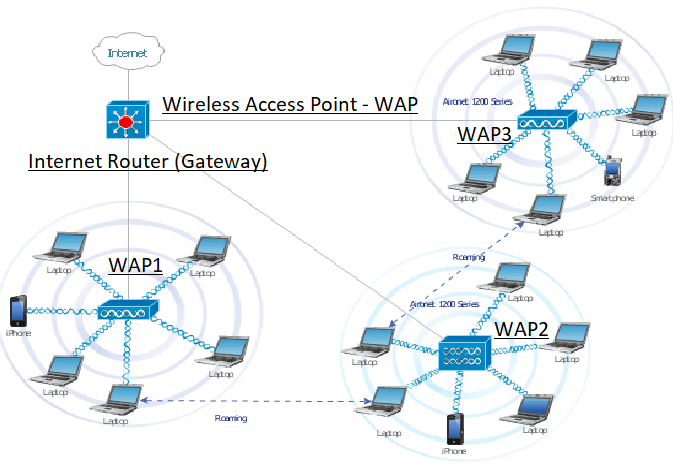
An Access Point (AP) or WAP is sometimes referred to as anything that your device can connect to wirelessly, to access a network. But technically, a router is wired to the network, and an AP can be wired or not to a router. Other connectivity points that are meant to extend the network range are connected to the AP via WiFi, and are called extenders or repeaters. If you wish to expand your home network, you do not need a repeater wired to the router.
And a router can function as an AP, but an AP is not necessarily a router — I will explain.
Home Router VS Commercial Router
A router connects two networks. But a typical home router box often has additional features built-in:
- almost always a wired switch (so you can use Ethernet cables to plug into your desktop, NAS, or another switch)
- often, a wireless access point (this is what makes a router into a wireless router)
- and sometimes a modem (some DSL or cable internet companies supply combo routers)
A commercial-grade router is only that, a router. It serves one purpose. It has a WAN (wide area network) port for an outside connection (your internet connection from your ISP), and a LAN (local area network) port for an Ethernet cable to attach to your local computer network.
Access Point VS. Router
Now for some definitions.
An Access Point (AP) is: a physical network device that emits a WiFi signal to which other devices can connect to a local area network. An AP allows your wireless devices to connect to your Local Area Network (LAN), and thus to the Internet.
A Router is: a network device that allows all your devices (computers, phones, tablets, etc.) to connect to the Internet. The router creates a managed LAN, and can be wired or wireless.
So, a LAN is set up by plugging in a router and connecting (wirelessly or by Ethernet) one or several devices to it.
By itself, an Access Point is just a radio with an open Ethernet port. It is fully dependent on a router to provide addressing and an outside connection to the internet. An Access Point simply allows you to add more wireless devices to an existing network. Office buildings, hotels, schools, etc. utilize many Access Points to provide WiFi access across a large area.
As PCMAG further clarifies:
- A Modem Connects You to the Internet
2. A Router Connects Your Devices to the Modem (and Each Other)
3. An Access Point Adds Wireless Connectivity
The main role of a router is to take the incoming network (the WAN internet connection) and create a separate local network that can then share that single WAN connection.
A router does this by creating a completely separate IP address pool for said local network and providing your connected devices with an IP address from that pool (this function is called DHCP). The router then routes the internet and data to your devices; it acts as a traffic manager (for traffic flow and web security) between the WAN and LAN network (this function is called NAT).
However, your typical residential or small office router is not only a router, it also has an Ethernet switch (which makes that 1 LAN port into 4 or 8), and WiFi radio(s) — 2.4 or 5GHz — all in one box.
To make things less clear, some devices are integrated modem/routers, and most modern routers are also Wireless Access Points. An Access Point is just a single Ethernet port (or an Ethernet switch) and the WiFi radios. So to put it clearly again, your typical home WiFi router is a router with an Access Point.
Access Points: Extend the Network and Enable Connectivity
Access Points are used for extending the wireless coverage of an existing network (one that has a router and a modem), and for increasing the number of users that can connect that network. Access Points typically only provide access to the router’s established network.
Is WiFi the Internet?
We sometimes use the word WiFi as synonymous with Internet, but WiFi is really just a network signal and not the internet itself. WiFi is an abbreviation for wireless fidelity, meaning you can access or connect to a network using radio waves, without needing to use wires; so, an Access Point allows devices to use the internet by connecting to the network wirelessly.
Router is Wired to a Separate Access Point
Today, most routers allow users to connect devices both via Ethernet cables (wired) or wirelessly (using WiFi).
In the olden days, routers allowed wired connections only, and so if you had wireless devices you wanted to connect to the internet, this would require a wired Access Point (aka Wireless Access Point, or ‘WAP’) to emit WiFi.
Now, Often a Router IS the Access Point
In order for the router to send and receive data from your ISP to the devices within the local area network, the router must be connected by an Ethernet cable to the modem.
- Some modems are integrated into routers, so you don’t have two separate devices.
- Some integrated modems/routers also broadcast a WiFi network and are thus an Access Point to your network.
Modern modems, if not already integrated with a router, will be connected via a high-speed Ethernet cable to a router. The wired router transforms the wired signal into a wireless one. Routers also have Ethernet ports to connect your stationary devices, such as desktops and switches.
You Can Configure A Router to Be a Repeater That is NOT Wired
Your router has many possible setups and functions.
- If your router is an Access Point connected to your modem, it can be configured as an Access Point,
- Access Point Client,
- Wireless Repeater, and
- Wireless Bridge.
The Wireless Repeater mode will “dumb-down” the router, and transform the Access Point into a wireless repeater, thus extending the range of your WiFi signal.
WiFi booster, repeater, and extender are essentially different names for the same thing. These devices usually mount in between your wireless router and the area where you want to increase the WiFi signal. The extender picks up the WiFi signal from your wireless router and regenerates it, increasing the WiFi range. Your wireless devices connect to the WiFi extender, which then communicates with the wireless router.
Setting Up Your Router Mode
Access Point Mode is the typical state of a home router. (Also known as Wireless Access Point mode.) Use this mode to extend the coverage of an existing wired network, by allowing devices to connect wirelessly to it.
Wireless Access Point Setup: You can configure any WiFi router to be only an Access Point. Some models have a one-click setting for this, but for those that do not, simply:
- set the IP/subnet/Gateway settings to that of your router’s LAN network, by changing the IP address to somewhere within the subnet range of the new router. For example, if the new router’s IP is 192.168.0.1, the old router could be set to 192.168.0.2;
- disable DHCP; and
- plug the incoming cable from the router into a LAN port (instead of the WAN port).
In Repeater mode, the access point extends the range of an existing WiFi network. This mode is appropriate when you are in a weak WiFi signal area or your home or office is larger than your network router’s range.
Repeater Mode Setup:
Bridge Mode is a networking feature that allows two routers to work together without interfering with the other. When enabled, it essentially turns the respective router into a switch. The bridge-enabled router will still transfer data, but it won’t perform traditional Network Access Translation (NAT) processes. Instead, the bridge-enabled router will extend its port access to the connected devices. Both routers will share the same Internet Protocol (IP) address, and only one of them will perform NAT processes.
Bridge Mode Setup: Consult your specific router manual. For Linksys, here are illustrated bridge mode instructions.
Access Point vs Extender/Repeater for Internet Speed
An Access Point will not decrease the available bandwidth but a repeater will decrease the bandwidth. A repeater or extender is basically a little device you plug into an outlet somewhere in your house near the boundary of your WiFi range. The repeater extends the WiFi signal, just not as well as an Access Point. Keep in mind that your connections from the extender/repeater will be much slower than from your router, and also you will have to connect to another SSID to use it.
If Your Office or Home Needs More Network Coverage, Extenders and Repeaters To The Rescue (separate article link)